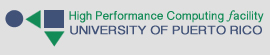According to Jupyter’s site:
“The Jupyter Notebook is a web application that allows you to create and share documents that contain live code, equations, visualizations and explanatory text. Uses include: data cleaning and transformation, numerical simulation, statistical modeling, machine learning and much more.”
In this article we discuss how to run Jupyter on Boqueron.
Before You Connect To Boqueron
First make sure that, when you connect to Boqueron through SSH, you set the -X option like this:
ssh -X <username>@boqueron.hpcf.upr.edu
The -X allows Boqueron to forward graphical data to your local computer, thus allowing you to launch Firefox from within Boqueron and view it on you computer. Once you have connected to Boqueron with forwarding enabled, you may proceed to the following steps.
Note: Windows users connecting through PuTTY will have to set the Enable X11 Forwarding option under Connections > SSH > X11 to allow forwarding of graphical data from Boqueron.
Set Firefox as Your Default Browser
Jupyter will launch whichever web browser is set as your default. To set Firefox as the default, there is a one-time command you have to run.
$ firefox -setDefaultBrowser
You do not need to run this each time you want to use Jupyter; after you run the command once, Boqueron will remember that Firefox is your default browser.
When you run this command, you may see some errors printed on your terminal window. These errors can be ignored.
Run Jupyter
You should now be ready to actually run Jupyter. Jupyter is installed as part of Python 3, so you first need to load the python3 module:
$ module load python3
And finally, you can launch Jupyter:
$ jupyter notebook